Looking for a fun, interactive way to promote your YouTube videos or online courses?
The Scratch-to-Reveal technique adds gamification to your content and grabs the viewer’s attention in a unique way. In this post, we’ll show you how to embed a YouTube video inside a scratchable canvas with custom text like “Google Ads Course in Hindi”—and unlock the video only after users scratch off 50% of the area!
🔍 Why Use Scratch-to-Reveal for YouTube Videos?
Traditional embeds are boring. Adding a scratch-to-reveal effect:
- ✅ Increases engagement time
- ✅ Makes your content interactive
- ✅ Gamifies the user experience
- ✅ Encourages curiosity and action
Whether you’re a course creator, digital marketer, or YouTuber, this is a smart way to turn casual visitors into active viewers.
💡 What You’ll Learn
- How to create a responsive scratch layer
- How to display a custom text like “Google Ads Course in Hindi”
- How to reveal a YouTube video and “Click to Play” button after 50% is scratched
🛠️ Step-by-Step: Add Scratch-to-Reveal YouTube Video
Here’s the complete code you can use inside a WordPress “Custom HTML” block.
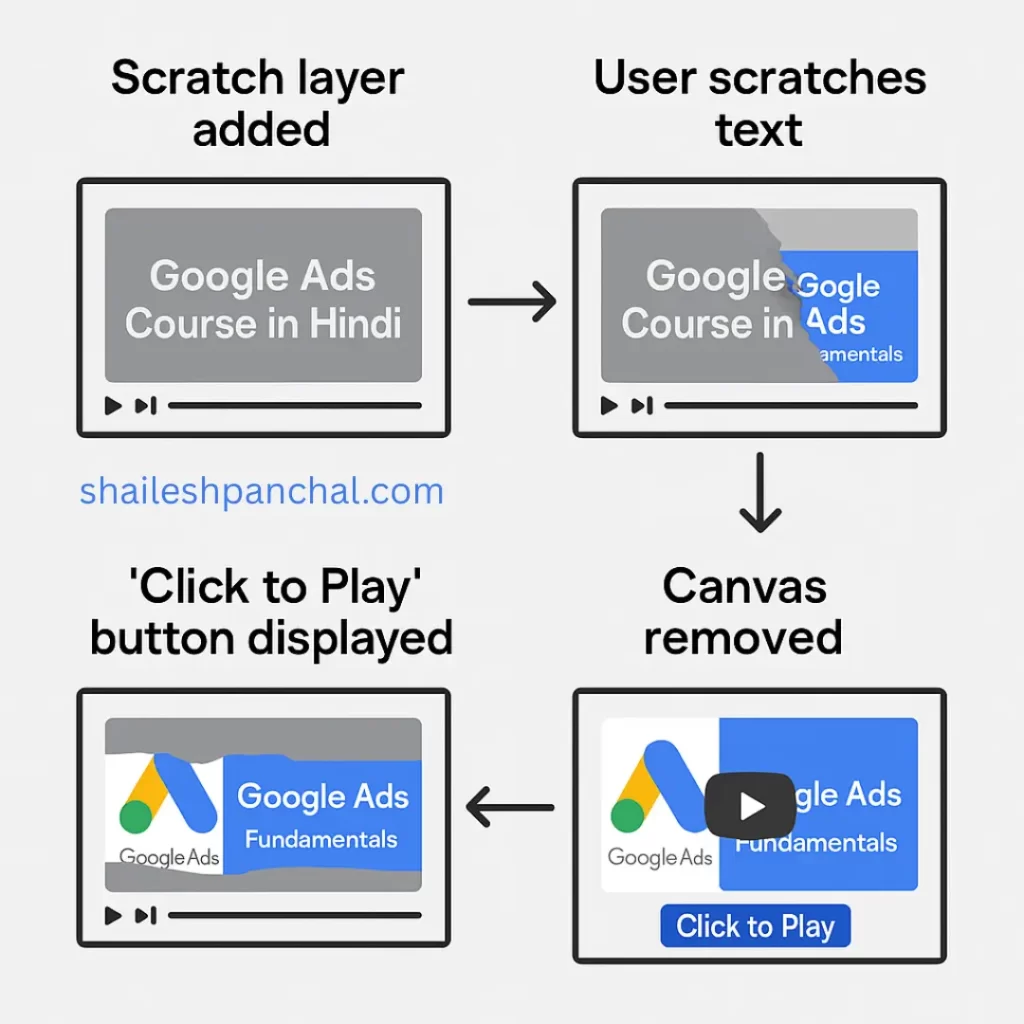
<!-- Scratchable YouTube Embed with Text "Google Ads Course in Hindi" -->
<style>
.scratch-video-wrapper {
position: relative;
max-width: 100%;
width: 100%;
max-width: 560px;
margin: 30px auto;
aspect-ratio: 16 / 9;
}
.scratch-video-wrapper iframe {
width: 100%;
height: 100%;
border: none;
display: block;
}
#scratch-video-canvas {
position: absolute;
top: 0;
left: 0;
width: 100%;
height: 100%;
cursor: crosshair;
z-index: 2;
}
#play-button {
display: none;
position: absolute;
top: 50%;
left: 50%;
transform: translate(-50%, -50%);
padding: 10px 20px;
background-color: #007BFF;
color: white;
border: none;
font-size: 16px;
border-radius: 5px;
cursor: pointer;
z-index: 3;
}
</style>
<div class="scratch-video-wrapper">
<iframe id="video-frame" src="https://www.youtube.com/embed/kD25DovvqVs?autoplay=1" allowfullscreen></iframe>
<canvas id="scratch-video-canvas"></canvas>
<button id="play-button">Click to Play</button>
</div>
<script>
const canvas = document.getElementById('scratch-video-canvas');
const ctx = canvas.getContext('2d');
const playButton = document.getElementById('play-button');
const videoFrame = document.getElementById('video-frame');
let isDrawing = false;
let scratchedArea = 0;
function resizeCanvas() {
canvas.width = canvas.offsetWidth;
canvas.height = canvas.offsetHeight;
drawScratchLayer();
}
// Draw the scratch layer with the text "Google Ads Course Part-1 in Hindi"
function drawScratchLayer() {
ctx.globalCompositeOperation = 'source-over';
ctx.fillStyle = '#999'; // Scratch overlay color
ctx.fillRect(0, 0, canvas.width, canvas.height);
// Set up text style
ctx.fillStyle = 'white';
ctx.font = 'bold 24px Arial';
ctx.textAlign = 'center';
ctx.textBaseline = 'middle';
// Add text to the scratch layer
ctx.fillText('Google Ads Course Part-1 in Hindi', canvas.width / 2, canvas.height / 2);
}
function scratch(e) {
if (!isDrawing) return;
const rect = canvas.getBoundingClientRect();
const x = (e.clientX || e.touches[0].clientX) - rect.left;
const y = (e.clientY || e.touches[0].clientY) - rect.top;
ctx.globalCompositeOperation = 'destination-out';
ctx.beginPath();
ctx.arc(x, y, 25, 0, Math.PI * 2);
ctx.fill();
// Calculate scratched area
scratchedArea = Math.round(
(ctx.getImageData(0, 0, canvas.width, canvas.height).data.filter((value, index) => index % 4 === 3 && value < 128).length / (canvas.width * canvas.height)) * 100
);
// If more than 20% is scratched, reveal play button
if (scratchedArea >= 20) {
canvas.style.display = 'none'; // Hide the scratch layer
playButton.style.display = 'block'; // Show the play button
}
}
canvas.addEventListener('mousedown', () => isDrawing = true);
canvas.addEventListener('mouseup', () => isDrawing = false);
canvas.addEventListener('mousemove', scratch);
canvas.addEventListener('touchstart', () => isDrawing = true);
canvas.addEventListener('touchend', () => isDrawing = false);
canvas.addEventListener('touchmove', scratch);
playButton.addEventListener('click', () => {
// Once play button is clicked, play the video
videoFrame.src = videoFrame.src + "&autoplay=1"; // Ensures video starts playing
playButton.style.display = 'none'; // Hide the play button after clicking
});
window.addEventListener('resize', resizeCanvas);
resizeCanvas();
</script>🔧 Key Updates:
- Text Overlay: The
drawScratchLayerfunction now includes the text “Google Ads Course in Hindi” centered on the scratch layer.- Text properties: white color, bold 24px font, and centered position (
textAlignandtextBaseline).
- Text properties: white color, bold 24px font, and centered position (
- Scratch Layer: The text will be displayed over the video until the user scratches off 20% of the canvas.
📱 Mobile-Responsive:
- This will work well on mobile devices because of the responsive design settings (
width: 100%). - The text will stay centered even if the canvas resizes.
