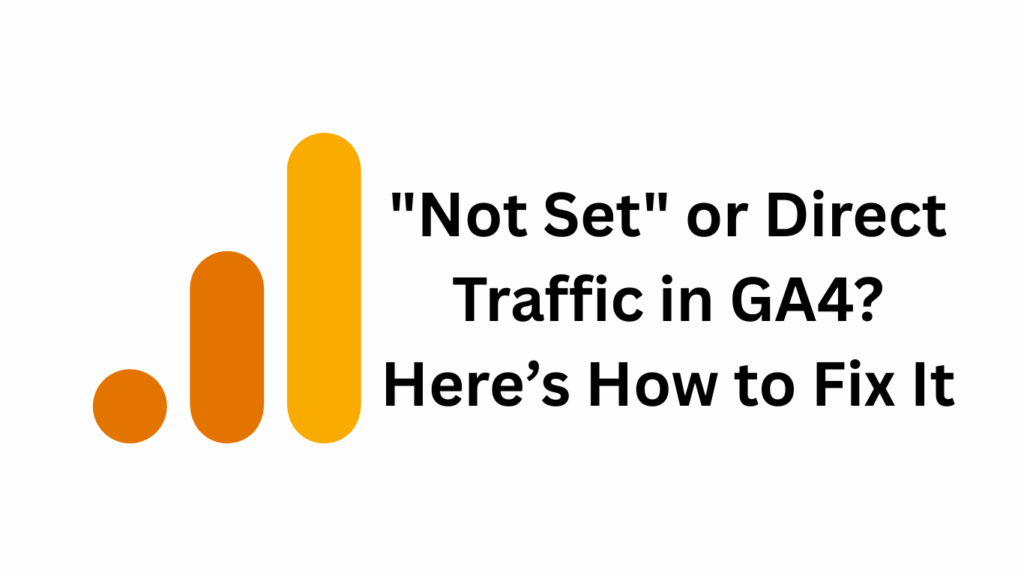If you’re seeing a lot of 'Not Set' or Direct traffic in your Google Analytics 4 (GA4) reports, you’re not alone. This is a common issue that can seriously mess up your marketing analysis. But don’t worry — in this blog, we’ll explain why it happens and exactly how you can fix it.
Let’s dive right in!
What Does ‘Not Set’ Mean in GA4?
In GA4, 'Not Set' simply means that Google Analytics didn’t receive enough information to categorize the data properly.
It can appear in different reports such as:
- Source/Medium
- Landing Pages
- Event Parameters
This lack of data often occurs because of missing UTM tags, improper tracking setups, or broken redirects.
Ignoring 'Not Set' can lead to inaccurate reporting, making it harder to measure your true marketing performance.
Why Does Direct Traffic Increase in GA4?
Direct traffic is supposed to mean that someone typed your URL directly into the browser or used a bookmark.
But in many cases, GA4 records unknown traffic sources as Direct.
Common reasons for unexpected Direct traffic:
- Missing or broken UTM tracking on campaigns
- Traffic from mobile apps or social media apps without tagging
- Redirects that strip UTM parameters
- Traffic from PDFs, WhatsApp, or offline documents without UTM links
- Misconfigured Google Tag Manager (GTM)
This means a lot of your carefully planned campaigns might be invisible in your reports if tracking isn’t set up correctly!
How to Fix ‘Not Set’ and Direct Traffic Issues in GA4
Here’s a simple checklist to fix these problems:
1. Always Use Proper UTM Parameters
UTM parameters help GA4 understand where traffic is coming from.
Every campaign link should be tagged correctly.
Example: https://yourwebsite.com/?utm_source=facebook&utm_medium=social&utm_campaign=spring_sale
Use the Google Campaign URL Builder to create error-free UTM links.
2. Check and Fix Redirects
If your website redirects users (for example from HTTP to HTTPS), make sure that UTM parameters are not lost during the redirection process.
Tip: Avoid using link shorteners that strip tracking parameters unless they are properly configured.
3. Track App Traffic Correctly
If you get traffic from apps like Facebook, Instagram, or YouTube, set up app-to-web tracking properly.
Or at least make sure all app links are tagged with UTM parameters.
4. Verify Your GA4 Events and Parameters
Sometimes 'Not Set' shows up because your events aren’t passing required parameters.
Go to: GA4 Admin → Events → Check Parameters
and ensure all important fields like page_location, page_referrer, source, and medium are being captured.
5. Set Up Google Tag Manager (GTM) Correctly
If you’re using GTM, make sure that:
- GA4 tags are installed on every page.
- Triggers and variables are properly configured.
- No errors exist in your Tag Assistant preview mode.
Small GTM mistakes can cause major data gaps!
6. Enable Cross-Domain Tracking
If your user journey goes across multiple domains (for example, your main site and a payment gateway), you must configure cross-domain tracking in GA4.
Go to: Data Streams → Configure Tag Settings → Configure Your Domains
Without this, you’ll lose user session data and see more Direct traffic.
Bonus Tip: Validate Your UTM Tags
To prevent future tracking issues:
- Set a rule that all external links (ads, emails, PDFs) must include UTM tags.
- Regularly audit your UTM parameters.
- Keep UTM naming consistent across platforms.
This small habit can dramatically improve the accuracy of your analytics.
Conclusion
Seeing 'Not Set' and unexpected Direct traffic in GA4 is a sign that something’s wrong with your tracking setup — but it’s completely fixable!
By tagging your URLs properly, fixing redirects, verifying events, and setting up GTM correctly, you can regain clean, trustworthy data.
Start applying these fixes today and watch your GA4 reports become way more insightful! 🚀